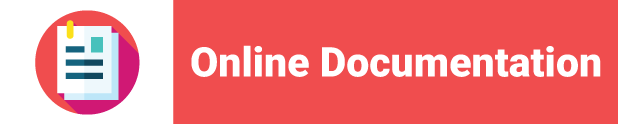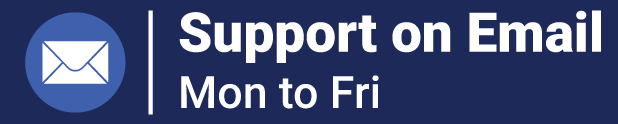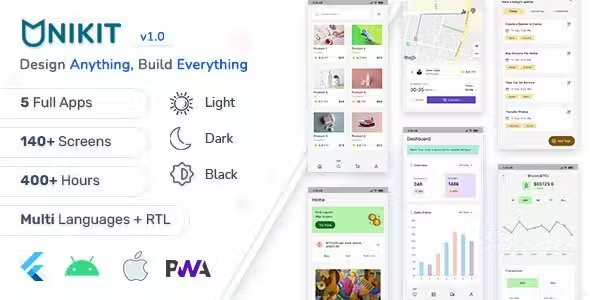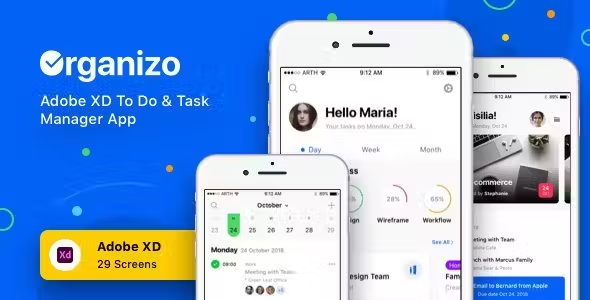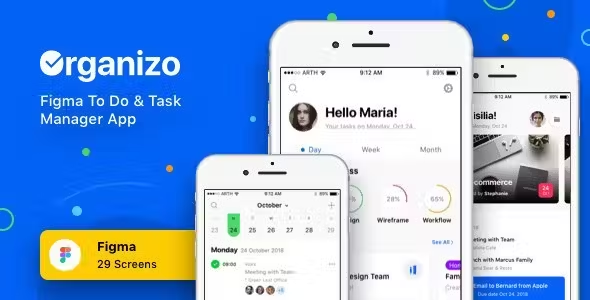Project Management System in Asp.net C# MVC
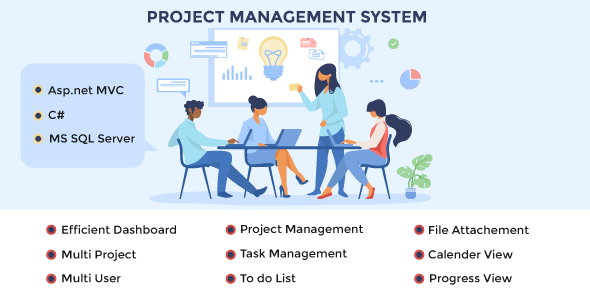
Description
Project Management System in asp.net MVC with ms SQL server
Simple And Easy to use Project Management System Similar to Basecamp for the project owner to assign and take the progress of the task from remote workers
Project Management System Process flow
There are three types of Users:
- Super Admin
- Admin
- Developer
Super Admin: Super Admin Has Access to All projects
Project Owner: Has Access to Project Access created by him
The developer: Has Access to Project assigned to him by Super Admin or Project Admin
Demo And Credential
User: admin@pms.com
Password: Admin@12345
Username: developer1@demosite.com pass: Developer1@12345
Username: developer2@demosite.com pass: Developer2@12345
Username: designer@demosite.com pass: Designer@12345
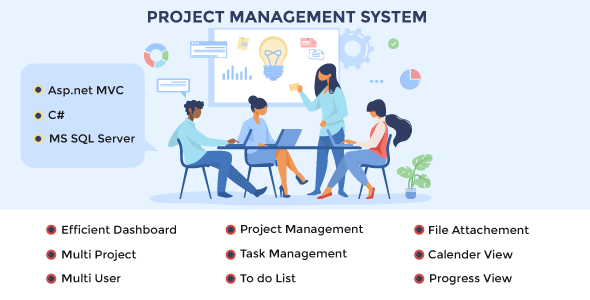
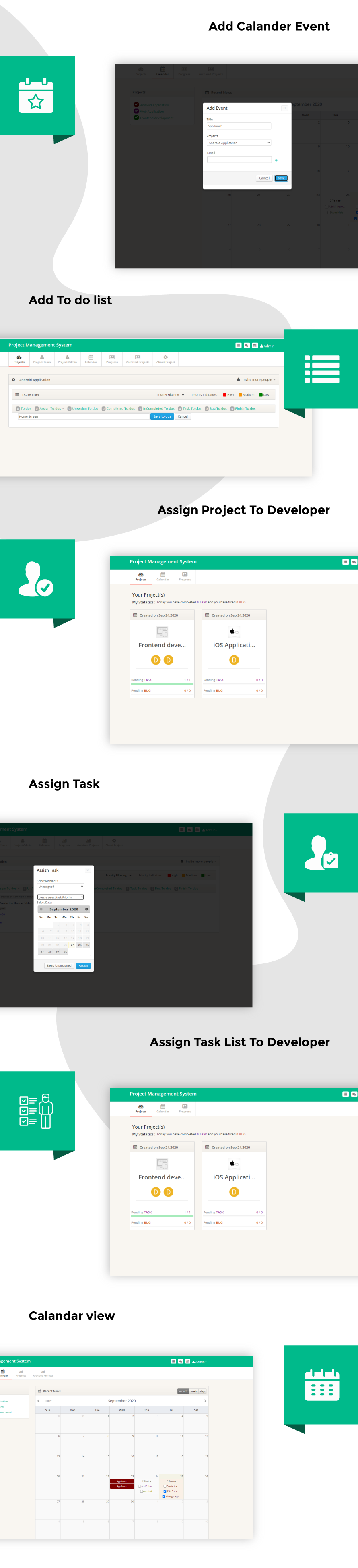
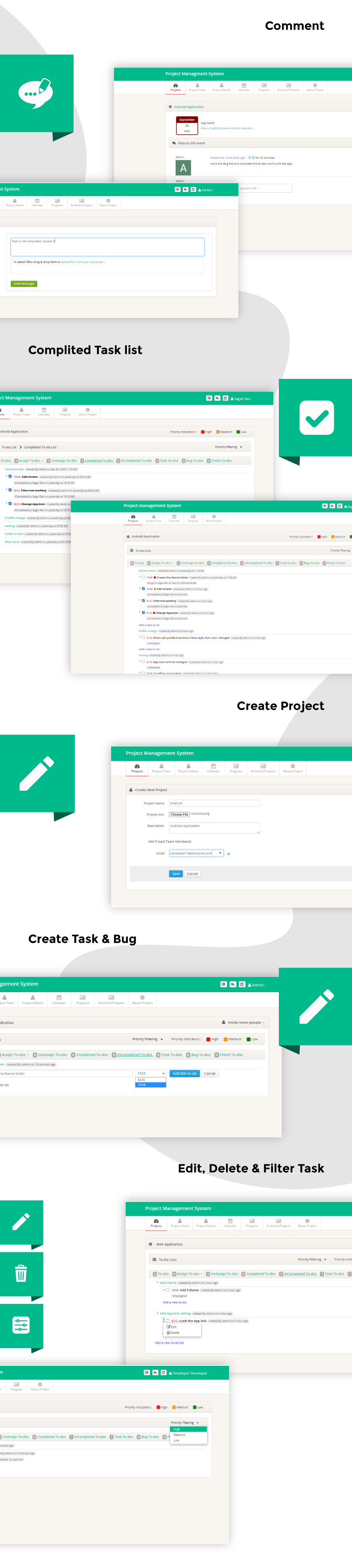
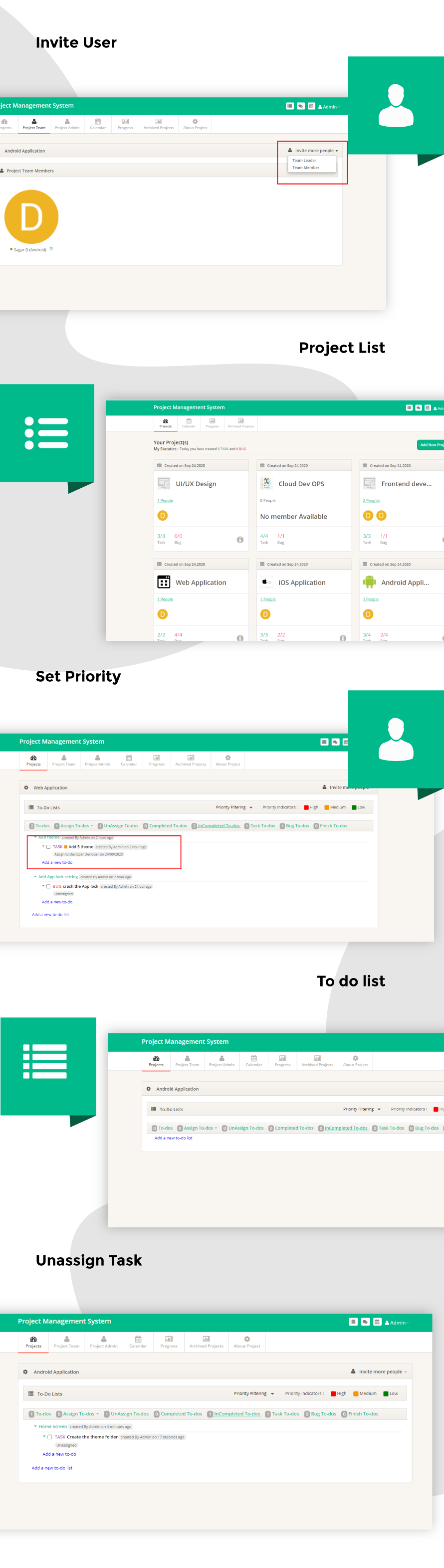
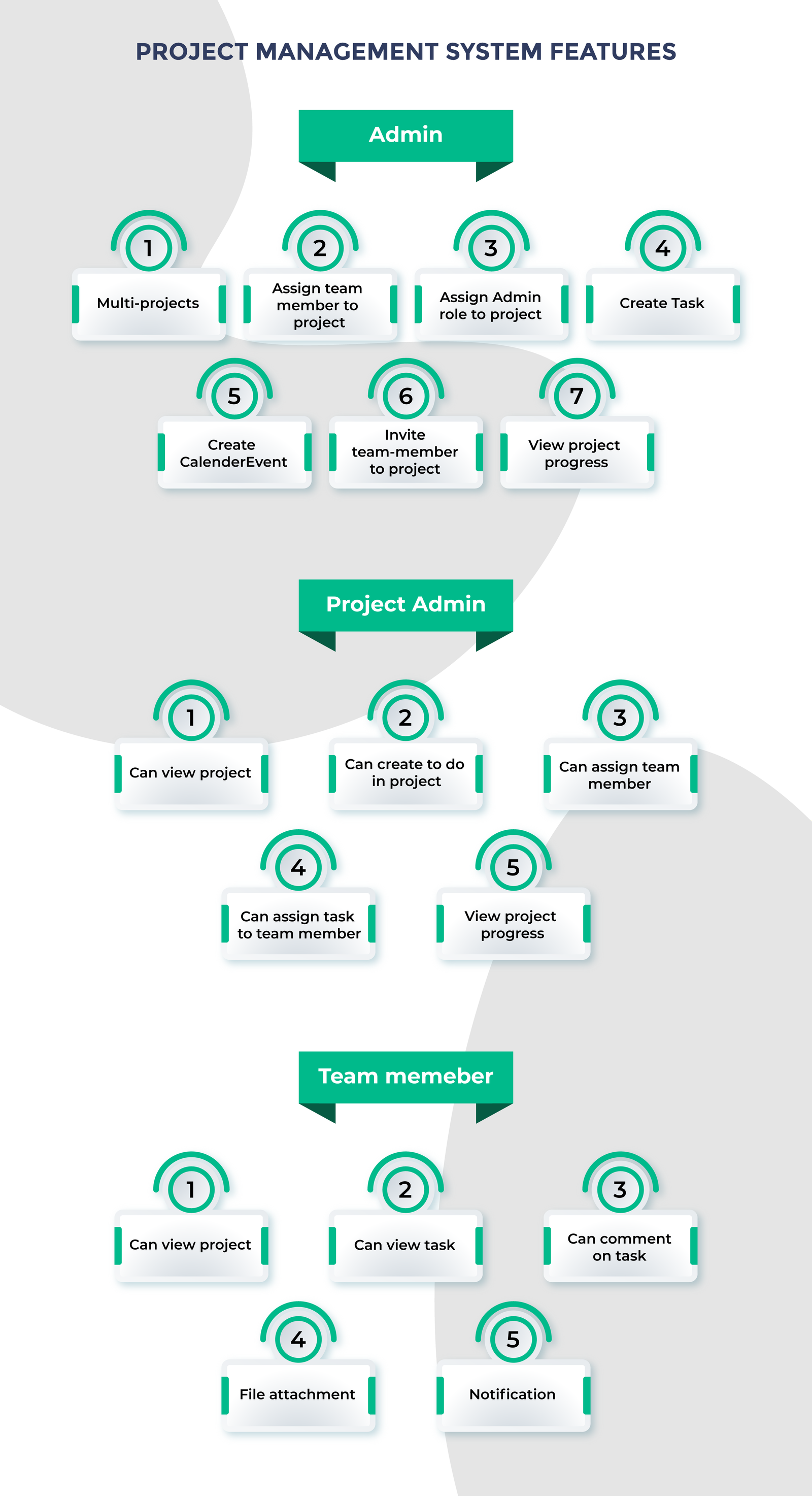
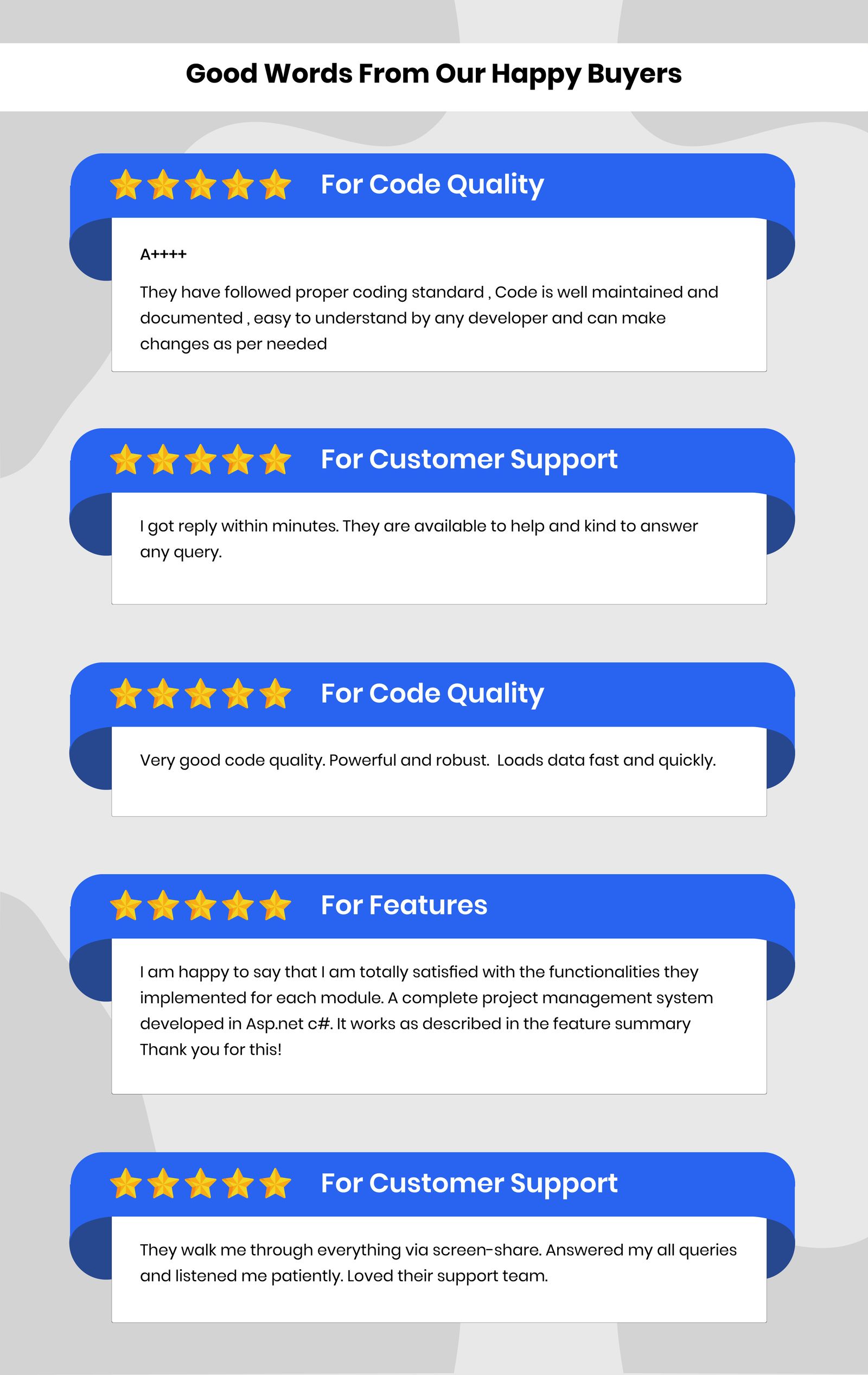
Core Features
Efficient Dashboard
Get an overview of the total number of projects, tasks, bugs, and members. A visual representation of the task overview and project status can help you estimate the progress on each task. Lastly, you can check the top due task.
Multi projects
Create multiple different projects. You can create an individual project or give access to projects inviting other users. You can also make other users project admin
Project management
Initiates any project by letting you easily document a launch, plan project tasks and activities, and assign tasks to members of the project team
Monitors how and when project team members carry out the assigned tasks
Shows the current status of all project tasks (assign /Unassign, Completed /InCompleted) and the responsible persons for each task
Projects Tools
View all Projects Details in Dashboard. Shows the total number of tasks and bugs and how many completed it is in the project. Shows the number of assigned developers to their project.
Add New Project by Admin
Create a New Project on click Add New Project Button.
Here add the Project details like ProjectName, Project Icon, and Description, and Add one or more project team member email IDs.
Created a project to Invite the Project Leader or project member.
The display created project tasks of different statuses wise. there are many statuses defined as below
To-do List
Assign the To-do list
UnAssign To-do list
Completed To-do list
InCompleted To-do list
Task To-dos
Bug To-dos
Finish To-dos
Filter the project task and bug as a priority(there are three types of priority High, Medium, and Low) based on.
To-do List :
Add to-dos in task_List by the Project Admin, Project team leader
There are two types of To-dos: 1)Task 2) Bug
To-dos assigned to the Project team or developer.
Set High, Medium, and Low priority of task and date
assigned task against sending a comment with attached file and document to the assigned developer
Assign the To-do list :
Display the To-do list which was assigned to the team member or developer
UnAssign To-do list :
Display the created To-do list which was not assigned to the project team member or any other developer.
Completed To-do list :
Display the Completed task Details which were completed by the developer
Update the to-dos task status by the assigned developer after the task completed
InCompleted To-do list :
Display the InCompleted To-dos list which was assigned to the developer.
Bug To-dos :
Display the all Bugs list of the project whose status was Assigned, Unassigned, Completed, and Incompleted
Finish To-dos
Display the all Finish to-dos list .when a project task or bug was created and it’s assigned to the developer, completed by the developer after they update the finish to-dos status in the system of to-dos.
File Attachment
Every project has its documentation or some other file attachment like a flowchart, process flow, etc,...
Here created projects have facilities to attach and store some documents related to that project.
Calendar View
It gives one of the best facilities of the calendar view for project planning. Calendars provide a high-level view of scheduled tasks by day, week, month, and year. Having a sharable task and time management calendar allows the project Admin to view project plans for not only one team, but for other teams as well.
Progress
What has been happening in projects it’s defined in the Progress report.
Archived Projects
Display the Archived projects.
Display all project details
Change-log
10 October 2022
V1.0: – Initial Release
- 6 month free support included from author
- Free lifetime product updates guarantee
- 360 degrees quality control