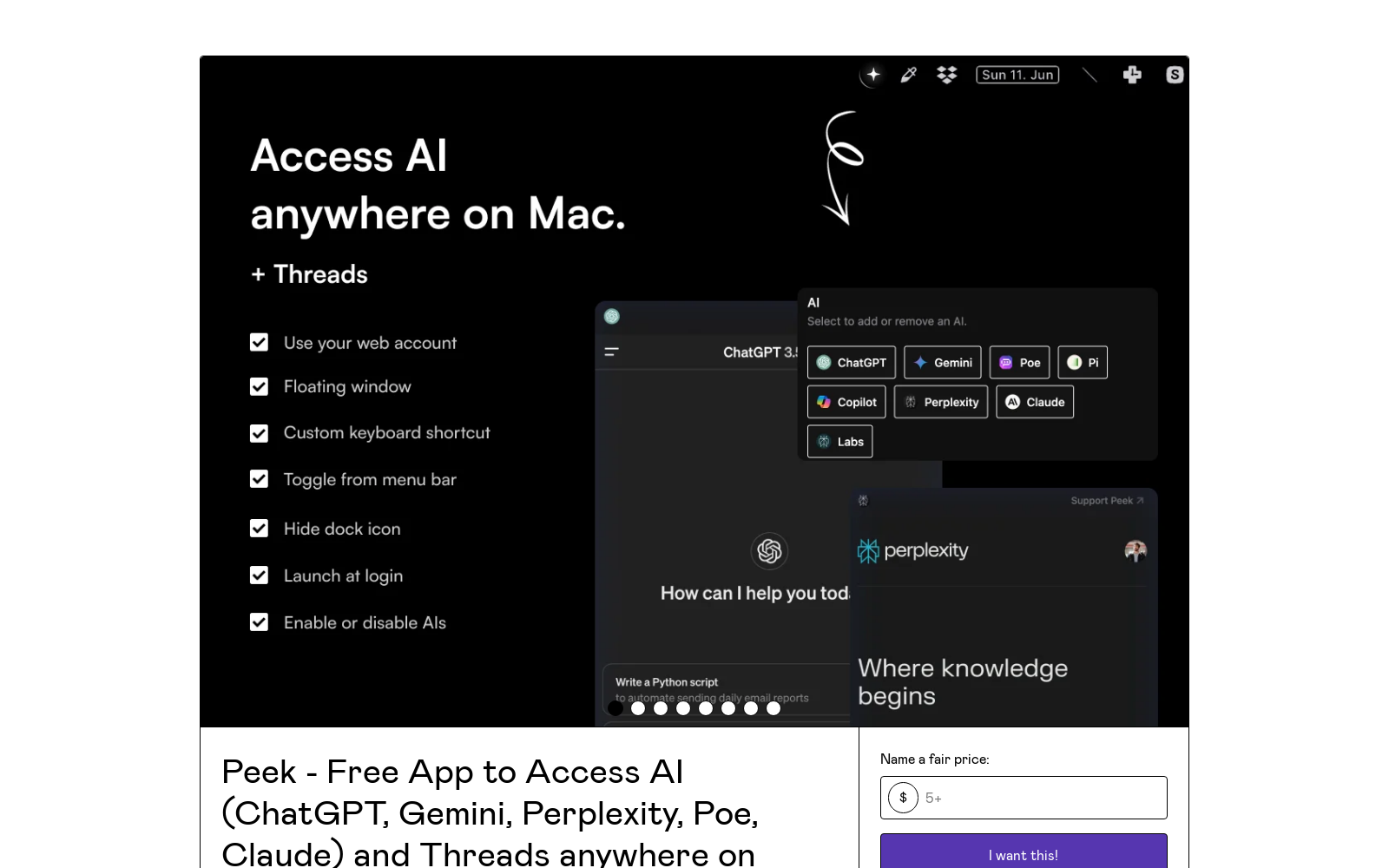All
/
ChatGPT on Mac
/
Peek - Free App to Access AI (ChatGPT, Gemini, Perplexity, Poe, Claude) and Threads anywhere on MacOS
Peek - Free App to Access AI (ChatGPT, Gemini, Perplexity, Poe, Claude) and Threads anywhere on MacOS
Updated with a new version as of April 30, 2024 🚀Peek is a MacOS Menu Bar application that allows you to interact with multiple AI chatbots in one place. List of AI you can access:ChatGPTGeminiPerplexityClaudePoeLabs by PerplexityPiCopilotUpdate: Now you can also access Threads by Instagram in Peek.No API key is needed! It provides a seamless and intuitive user interface for interacting with AI chatbots like OpenAI's ChatGPT, Google's Gemini, Pi by Inflection AI, and Perplexity AI. This also means your history is synced across devices.Features💬 Multiple AI Chatbots: Peek supports multiple AI chatbots (ChatGPT, Gemini, Pi, Perplexity, Claude, Poe, Perplexity Labs). You can easily switch between different chatbots using the dropdown menu. 🔒 Your privacy is taken care of. The app is essentially a webview of the platforms (like a browser inside an app) - so no data is passed through the app - it just an interface for ChatGPT, Bard, Pi, Perplexity, so all data goes through them.❌ No API keys are needed. Just log in with your accounts.⚙️ Settings menu: toggle floating window, hide the icon from the dock, and select bots to display.🛟 Floating Window: Use ⌘+J to summon the app or define your own custom shortcut in settings. It’ll always be on top, and instead of closing, use the shortcut again to toggle off.📸 Beautiful Screenshots: You can take a screenshot of your chat using the ⌘+Shift+S shortcut. The screenshot will be saved to your local machine. Or copy it to your clipboard directly using ⌘ +S. This is also my favorite feature that I had a lot of fun baking in. 🌞 Menu bar Icon: Peek sits in your system Menu Bar for easy access.🌑 Dark modeTo install Peek, download the latest release by paying what you want.UsageUnzip the download file and move Peek to the application folder. You can launch the app from your Applications folder on MacOS. To switch between different chatbots, click on the dropdown menu at the top of the app and select the chatbot you want to use. To toggle the window, press ⌘+J. To take a screenshot of your chat, press ⌘+Shift+S. The screenshot will be saved to your local machine. To copy a screenshot to your clipboard, press ⌘+S.Use CasesPeek is great for anyone who uses AI chatbots, whether you're a developer, a writer, a student, or just someone who likes to chat with AI. Here are a few ways you could use Peek:Developers: Use Peek while you are coding like a co-pilotWriters: Use Peek to chat with AI and get ideas for your writing wherever you are (docs, notes, notion) - all without switching context.Students: Use Peek to get help with your homework from AI anywhere on MacAnyone interested in AI: Make this your co-piliot and use it anywhere you want.I hope you enjoy using Peek. It's free and easy to use.For any queries / feedback / suggestions, please reach out to me on Twitter.
Is it Hot product?
Users get decision what is hot, what is not
Hot or Not
Hotness of product
votes
Description
Updated with a new version as of April 30, 2024 🚀Peek is a MacOS Menu Bar application that allows you to interact with multiple AI chatbots in one place. List of AI you can access:ChatGPTGeminiPerplexityClaudePoeLabs by PerplexityPiCopilotUpdate: Now you can also access Threads by Instagram in Peek.No API key is needed! It provides a seamless and intuitive user interface for interacting with AI chatbots like OpenAI's ChatGPT, Google's Gemini, Pi by Inflection AI, and Perplexity AI. This also means your history is synced across devices.Features💬 Multiple AI Chatbots: Peek supports multiple AI chatbots (ChatGPT, Gemini, Pi, Perplexity, Claude, Poe, Perplexity Labs). You can easily switch between different chatbots using the dropdown menu. 🔒 Your privacy is taken care of. The app is essentially a webview of the platforms (like a browser inside an app) - so no data is passed through the app - it just an interface for ChatGPT, Bard, Pi, Perplexity, so all data goes through them.❌ No API keys are needed. Just log in with your accounts.⚙️ Settings menu: toggle floating window, hide the icon from the dock, and select bots to display.🛟 Floating Window: Use ⌘+J to summon the app or define your own custom shortcut in settings. It’ll always be on top, and instead of closing, use the shortcut again to toggle off.📸 Beautiful Screenshots: You can take a screenshot of your chat using the ⌘+Shift+S shortcut. The screenshot will be saved to your local machine. Or copy it to your clipboard directly using ⌘ +S. This is also my favorite feature that I had a lot of fun baking in. 🌞 Menu bar Icon: Peek sits in your system Menu Bar for easy access.🌑 Dark modeTo install Peek, download the latest release by paying what you want.UsageUnzip the download file and move Peek to the application folder. You can launch the app from your Applications folder on MacOS. To switch between different chatbots, click on the dropdown menu at the top of the app and select the chatbot you want to use. To toggle the window, press ⌘+J. To take a screenshot of your chat, press ⌘+Shift+S. The screenshot will be saved to your local machine. To copy a screenshot to your clipboard, press ⌘+S.Use CasesPeek is great for anyone who uses AI chatbots, whether you're a developer, a writer, a student, or just someone who likes to chat with AI. Here are a few ways you could use Peek:Developers: Use Peek while you are coding like a co-pilotWriters: Use Peek to chat with AI and get ideas for your writing wherever you are (docs, notes, notion) - all without switching context.Students: Use Peek to get help with your homework from AI anywhere on MacAnyone interested in AI: Make this your co-piliot and use it anywhere you want.I hope you enjoy using Peek. It's free and easy to use.For any queries / feedback / suggestions, please reach out to me on Twitter.
Is it Hot product?
Users get decision what is hot, what is not
Hot or Not
Hotness of product
votes
This AI's Job to be Done
Similar AI Tools
Featured AI Tools
Promote Ai Tool
Submit Product
Showing 0 Free and Premium AI ChatGPT on Mac tools
Show All
Share this collection:
Our website uses cookies
We use cookies on our website. By continuing to use our site, you consent to the use of cookies as described in our Cookies Policy.