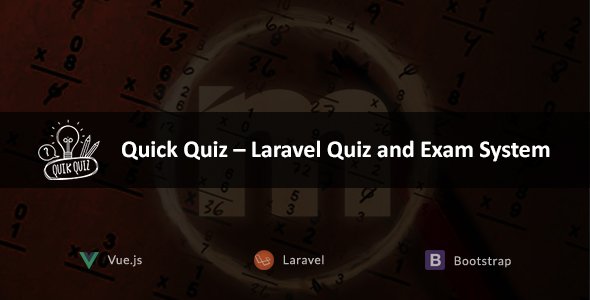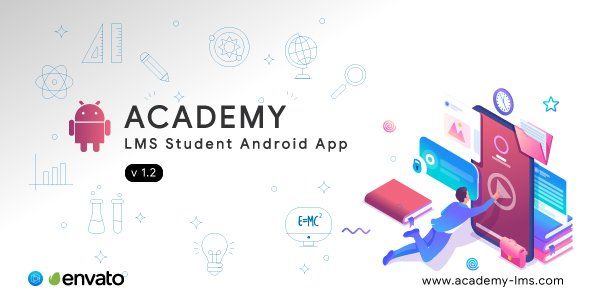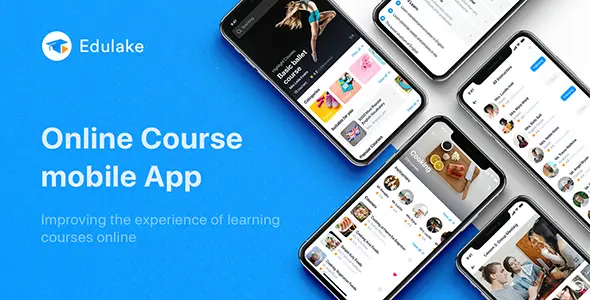eSchool SaaS - School Management System with Student | Parents Flutter App | Laravel Admin
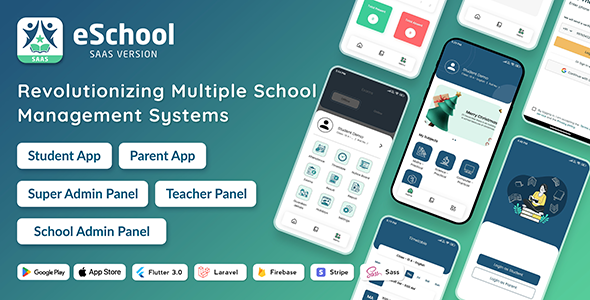
Description

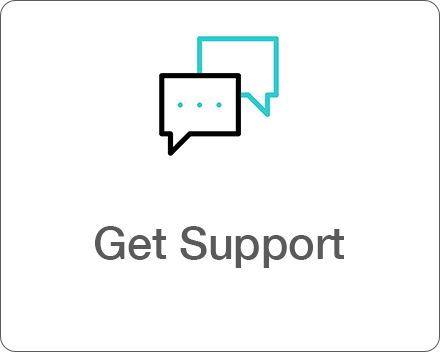 |
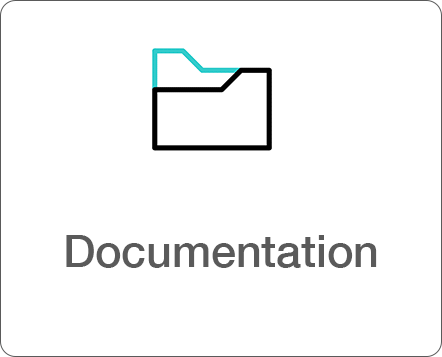 |
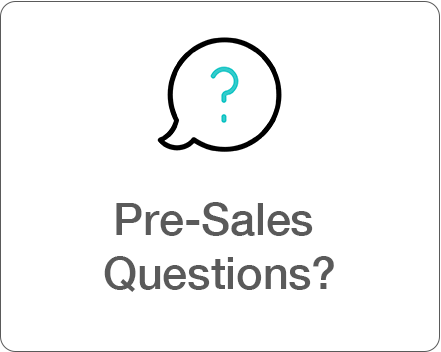 |
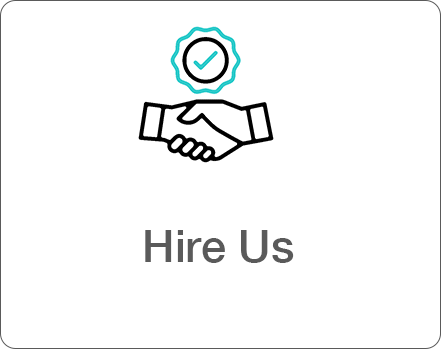 |
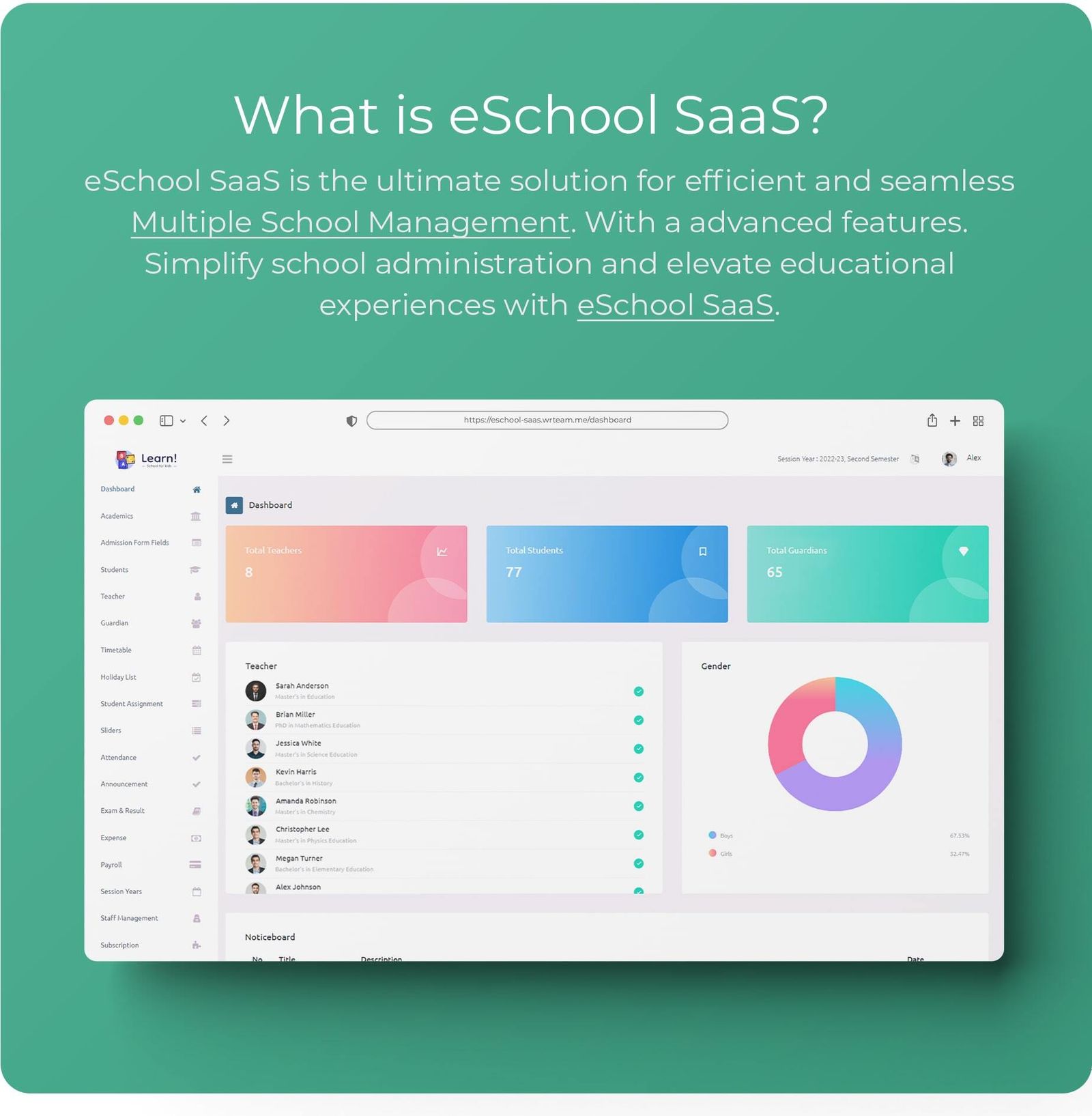

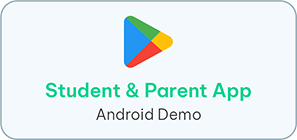 |
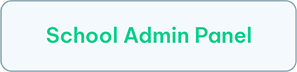 |
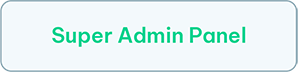 |
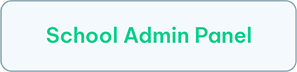 |
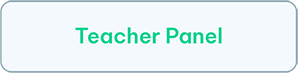 |
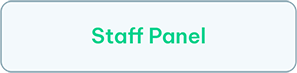 |
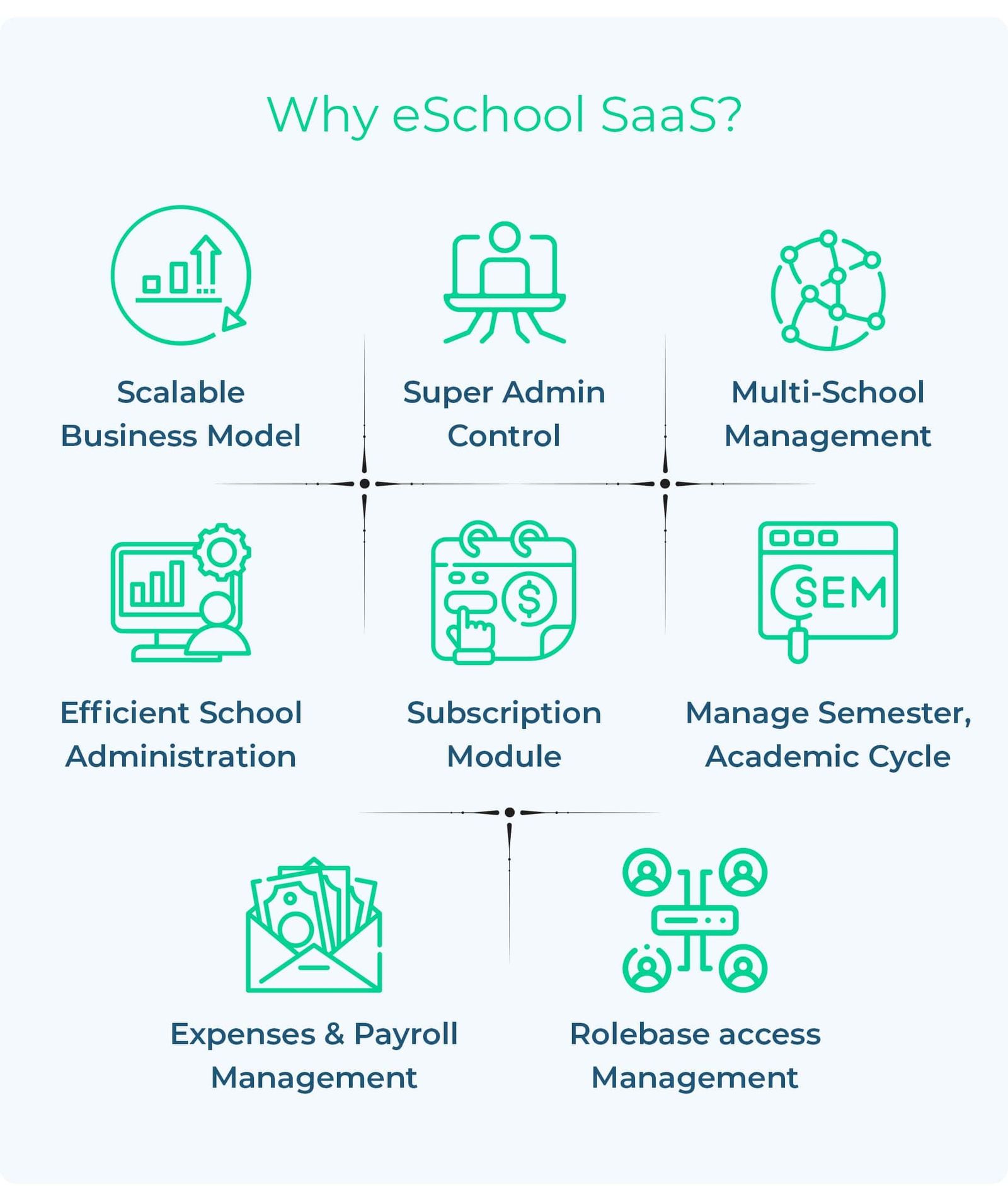
Features
There are 14 features/modules are in this system.
Out of these 10 features/modules will be use for package building.
Default 4 features are following :
Manage schools :
Super Admin will create the school and school admin. School admin can access the admin panel of school by the admin email and password. Password will be the phone number of admin by default.
Super Admin can delete the schools and deactivate the schools. If School deactivate, studen can’t access the their profile.Manage packages :
Create package :
Super Admin will enter the package name, description, tagline, per active student charges, per active staff member charges, highlight package and features.
Here package name, per active student charges, per active staff member charges are required to create the package.
By default in features Student management, Academics management, Teacher management and Session year management. Super admin need to select the other features.
Highlight package :
If super admin select highlight package then this package will be shown in advertisement page.
Once package is created it will be in unpublished mode.
View packages :
Admin can view the all packages. Admin can view the how many users are using this package count.
Update package rank :
Admin can update the package rank by dragging the package up or down.
On the other side school will see the packages based on rank.
Edit package :
Admin can published or unpublished any package.
If admin update the per active student price, per active staff price and features then it will be effected for next billing cycle of school.
Update package rank :
Admin can update the package rank by dragging the package up or down.
On the other side school will see the packages based on rank.
Manage Add-ons :
Create add-on :
Admin can create the add-on for all the features except the 4 default features. After creating the add-on it will be in unpublished mode.
Edit add-on :
If admin update the price of any add-on that will take effect in school’s next cycle.
Delete add-on :
If admin update the price of any add-on that will take effect in school’s next cycle.
Subscriptions :
Admin will view the all school’s subscription. Admin view school details, plan details, billing amount, billing cycle, billing date and status.
Status :
Status will have these values. Current cycle, Paid, Overdue, Failed, Pending, Next Billing cycle.
Staff management :
Admin can create roles and staff management.
Roles:
Admin can create the role. In role admin assign permissions to manage the modules.
Manage Staffs :
Admin can create the staff member.
Create staff :
Admin can create staff member. Admin need to select the role, first name, last name, mobile, image, salary, and assigned schools.
Except image and assign school all the fields are required.
Support staff can have multiple school assign to it. On other side school will have the support staff numer to it.
Edit and delete staff :
Admin can delete and edit the staff member.
Faqs:
Super admin can create the faqs. It has title and description. It will be reflected in advertise page.
System settings :
App settings :
Super Admin can set ios app link, android app link, ios app version, android version, force update and app under maintenance.
Ios app link :
Super admin will set the ios app link here. In app student can share the ios link.
ios app version
Super admin will set the ios verison here. In app it will be reflectd. Version will have 1.0.0+1 number pattern. First 3 digit before the plus sign indicates app version and after plus sign it is build number.
Note* : Verison number must be in this 1.0.0+1 pattern. Some examples are 1.0.1+2, 1.1.0+15
Android app version :
Super admin will set the android verison here. In app it will be reflectd. Version will have 1.0.0+1 number pattern. First 3 digit before the plus sign indicates app version and after plus sign it is build number.
Note* : Verison number must be in this 1.0.0+1 pattern. Some examples are 1.0.1+2, 1.1.0+15
Force update
If this field is enable, in case of new update user will have to update the app and app will stop working. Super admin must add the ios and android app version before enabling the force update.
How force update works?If admin has enable the force update then it will compare with the app version from the super admin panel and user’s installed app version. If the app version from super admin panel is gretaed then user’s installed app version then it will open the dialog to update the app.
App Maintenance
If this field is enabled, then in app it will show app under maintenance screen and rest of the features will not work.
General settings :
Super admin will set the system and subscription settings here.
System settings :
Super admin will set here the system name, tag line, mobile, address,time zone, date and time format, Fav icon, vertical and horizontal logo and color of the web panels.
Tag line will be reflected in app side in authentication screen.
Subscription settings :
Super admin will set here Billing cycle days, Additional billing days, Current plan expiry warning days and Cron job url.
Billing cycle days :
This field will decide the billing cycle days for the packages. Billing cycle days for every package will be same. Example: If billing cycle days is 30 then school will get the bill on every 30 days until schools cancel the plan.
Additional billing days :
It gives the addiotional extra days to school for payment once billing cycle expired. In that extra days if school has any upcoming package that will be activated.
Minimum value of additional billing days will be set to 1.
Current plan expiry warning days :
Based on value set here school will receive the warning before package expiration.
Cron job url :
On this given url chromn job will execute. This is must for field. It will ensure the package activation and billing works smoothly.
Language settings :
Super admin can manage the languages of the web panel here.
Super admin need to add language name, language code, language json file and is rtl. All the fields are required except is rtl.
Once super admin enter the language here then it will reelected in web panel in the app bar.
There will be download file button there. Super admin have to download that file and add the necessity language data. It is .json file. Make sure you do not modify the keys of that file.
Note* : RTL means Right to left.
FCM Key :
Super admin will have to enter here fcm key. FCM key is necessary for the notification feature in app. Super admin can get the FCM key from firebase.
Email configuration :
Super admin can set the smtp email account settings here and email configuration verification here.
Add email configuration :
Email configuration will require some credentials of the SMTP, such as Mailer,Host,Port,Email Address,Encryption,Send From. Send From will be the same as the Email Address.
Email verification configuration :
Email Verification will be used to Verify the SMTP credentials whether credentials are correct or incorrect. If the Credentials are correct then testing email will be sent on your email. Otherwise it will give you an appropriate error.
Payment configuration :
Super admin need to add the payment related details. On this payment details school will pay the amounts.
Super admin will set the Stripe publishable keys, Stripe secret key, Stripe webhook secret, Stripe webhook url, Currency code and Currentcy symbol. All the fields are required.
Privacy policy :
Super admin will add the privay policy here. It will be reflect in applicaiton.
Terms and condition :
Super admin will add the terms and condition here. It will be reflect in application.
About us :
Super admin will add the about us info here. It will be reflect in application.
Contact us :
Super admin will add the contact us info here. It will be reflect in application.
System update : -
Only Super admin Access this menu. Super Admin can update the Admin panel by using the Update Zip which will be provided by our team in every Future Update.
- 4Sales
- 6 month free support included from author
- Free lifetime product updates guarantee
- 360 degrees quality control